Developer Tools¶
Last Updated: March 2, 2022
Maxar offers the following tools for interacting with ARD. Click the links for download instructions.
We recommend the SDK and CLI for the best user experience. The documentation for these tools offers additional examples for working with ARD imagery.
Installing and using the Python SDK and CLI¶
The max-ard SDK and CLI are installed in the same package. The documentation site for these tool packages includes:
-
installation instructions
-
individual Quickstart tutorials for the SDK and the CLI
-
working examples for API authentication, S3 bucket configuration, and selecting and ordering imagery
-
working examples for working with ARD imagery
Resources: Maxar SDK and CLI Documentation
Postman Collection¶
"Postman" is a third-party client interface for making API requests. The Maxar ARD Postman collection provides working examples for getting a token and selecting imagery. Ordering examples are also provided.
Note: Placing an order incurs usage costs for your account.
Download Postman¶
To download the Postman desktop application, see Get Postman. You may need to create an account.
Download and import Maxar ARD Postman collection and environment¶
To make API requests using the Postman client, import these Postman collection and environment files.
To download the files, right-click the link and choose "save link as."
Postman environment¶
Import the environment file¶
To import the Maxar ARD Postman environment:
-
download the Environment file (listed above) to a local directory.
-
In Postman, select the icon at the far right of the page to open the environment setup screen.

The purpose of the Postman environment is to allow the setting of variable values in one place instead of including them in every request.
At the bottom of the environment setup screen, choose "import."
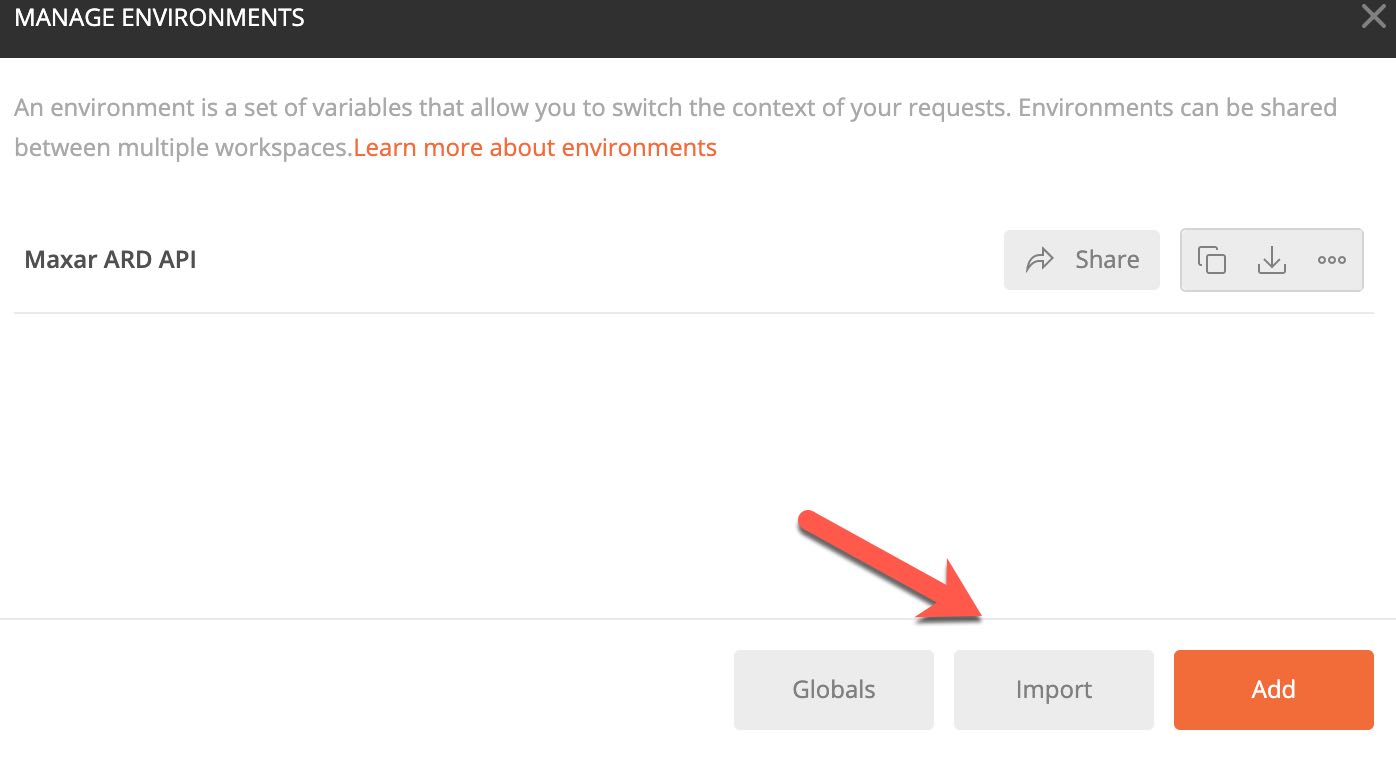
- select "choose files" and navigate to the location where you saved the environment file.
Set the environment variables¶
The environment json file includes:
-
username: this is the email address you use with Maxar ARD. Storing your username in the environment file means the Get a Token request can access it from the file.
-
password: this is the password you set up for Maxar ARD. Storing your password in the environment file means the Get a Token request can access it from the file.
-
token: when you request a token, you can add it to your environment. However, the requests in the postman collection will automatically use the token or refresh token you request, as long as it's valid. If you retain the default settings in the Postman collection, you don't need to store the token in the environment file.
-
refresh token: once you request a refresh token, it will be used without adding it to the environment file.
Note: If the requests in the Postman collection are not inheriting the token, add it to the environment file instead.
Select the Postman Environment¶
When you set up the Postman environment, Maxar ARD, it may be set as your default environment. You should see "Maxar ARD API" at the top right of the page. If you see "no environment" or a different environment, click in the box and choose Maxar ARD from the dropdown menu.

Postman Collection¶
The Maxar ARD postman collection includes examples of each API request type.
- Once you've downloaded the file (see instructions above), go to the Postman client, and choose "import" from the top left bar.
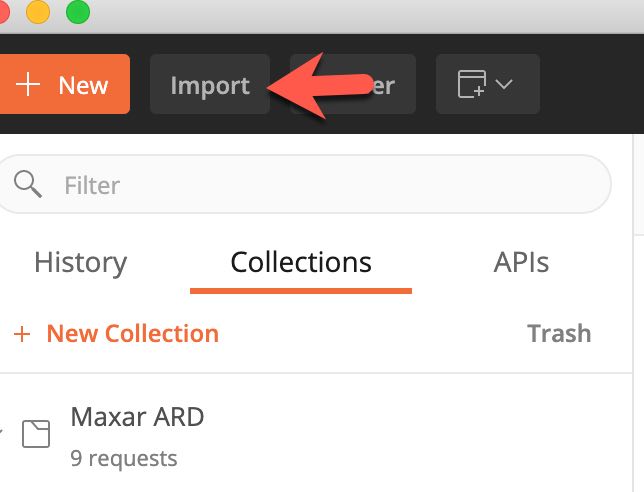
-
Choose upload files and navigate to the local directory where you saved the collections file.
-
Click the arrow next to the Maxar ARD collection to see the example requests.
Each request has basic documentation at the top. Click the arrow next to the request name to view the content.
Note: These examples run in the live ARD environment. If you run an example to place an order, your account will incur the cost of the order. These examples are meant to be used as a guide to create your own requests.
GetToken request¶
The GetToken request body includes curly brackets {{}} around the username and password values. If these values are set in the environment file, this request will use them. If you are not using the Maxar ARD postman environment file, you'll need to set the username and password in the body of the request.
{
"grant_type": "password",
"username": "{{username}}",
"password": "{{password}}"
}