Add a user¶
Role: Admin
Last updated: January 19, 2023
Account administrators (admins) you can add users to an account.
-
Click the "Add User" button on the right side of the Users page.
-
Complete the form
-
Click "Create User"
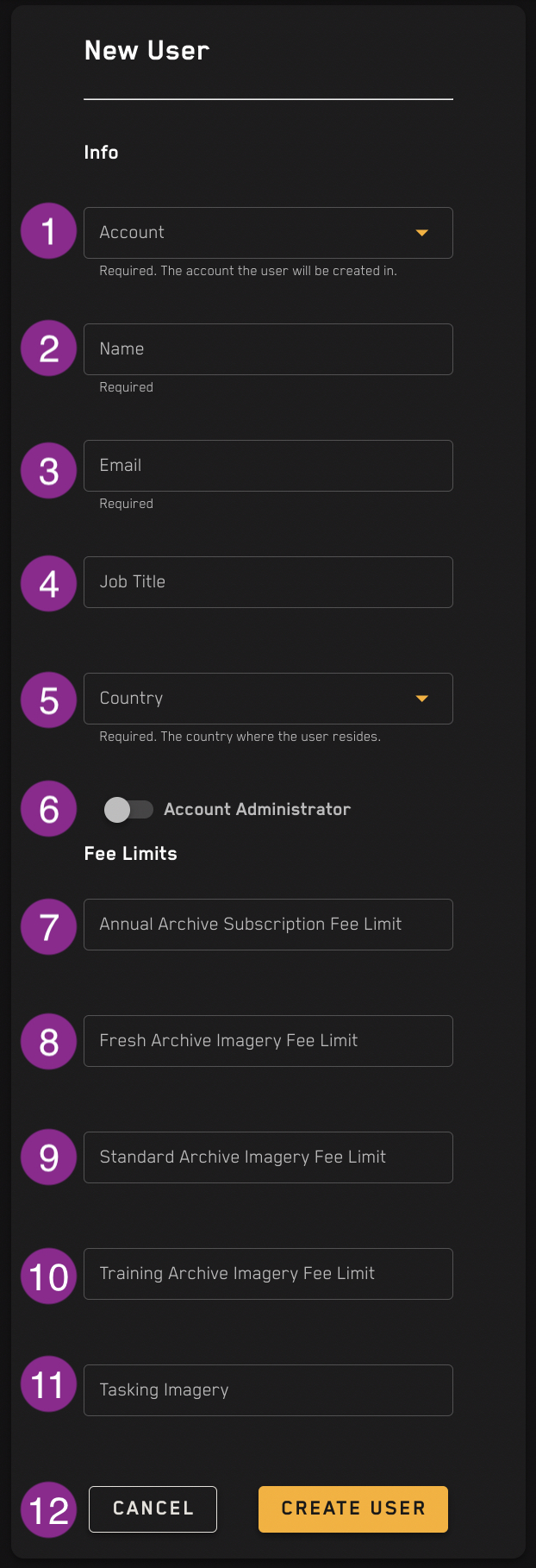
This table describes the fields in the "Add User" form. The numbers correspond to those in the image above.
| Number | Field name | Required? | Description |
|---|---|---|---|
| 1 | Account | Required | Which account the user will be created in. Note: If you only have administrative access over one account, this will not appear. |
| 2 | Name | Required | Input the user's full name in this box. |
| 3 | Required | The user's email address in valid email format. This field is NOT editable once the user record is created. | |
| 4 | Job Title | Optional | The user's job title at the company. This field accepts a string value. |
| 5 | Country | Required, choose from dropdown. | The country where the user resides. |
| 6 | Account administrator | Toggle control | When toggled to the left and grayed out, this user is not an admin. When toggled to the right and highlighted gold, this user is an admin. |
| 7 | Annual Archive Subscription Fee Limit | Optional | A total fee limit can be set for the user. This is the total allotment this user is allowed, and it cannot exceed the total allotment for the account. |
| 8 | Fresh Archive Imagery Fee Limit | Optional | A Fresh Imagery Fee limit can be set for individual users in the account. Once the user hits their limit, they cannot order Fresh imagery unless their limit is increased or removed. |
| 9 | Standard Archive Imagery Fee Limit | Optional | A Standard Imagery Fee limit can be set for individual users in the account. Once the user hits their limit, they cannot order Standard imagery unless their limit is increased or removed. |
| 10 | Training Archive Imagery Fee Limit | Optional | A Training Imagery Fee limit can be set for individual users in the account. Once the user hits their limit, they cannot order Training imagery unless their limit is increased or removed. |
| 11 | Tasking Imagery | Optional | A Tasking Imagery Fee limit can be set for individual users in the account. Once the user hits their limit, they cannot order Tasking imagery unless their limit is increased or removed. |
| 12 | Save or cancel | Required | Save the user record or cancel to clear the form. |