Paste a GeoJSON, WKT, or BBox Geometry¶
Last updated: May 4, 2022
If you have an AOI in GeoJSON, WKT, or Bounding Box format, you can paste it directly into the AOI box.
Step 1. From the AOI menu, click "Paste".
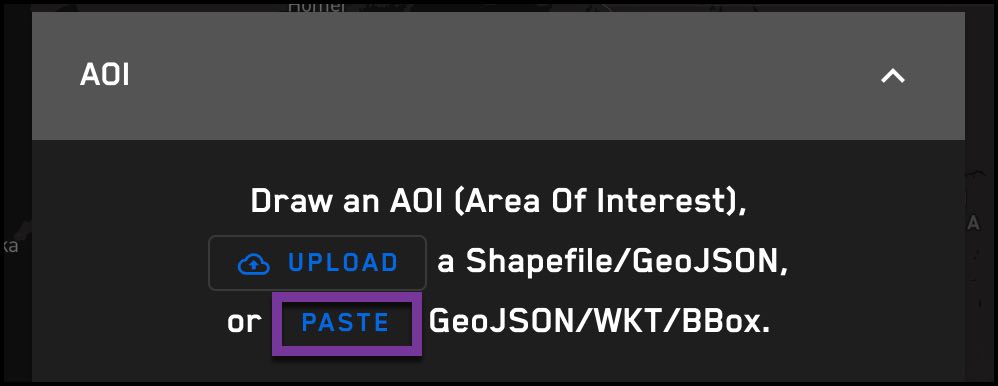
Step 2. Click the radio button next to the format of your AOI geometry. Choose GeoJSON, WKT, or BBox.
Step 3. Copy your AOI geometry and paste it into the box.
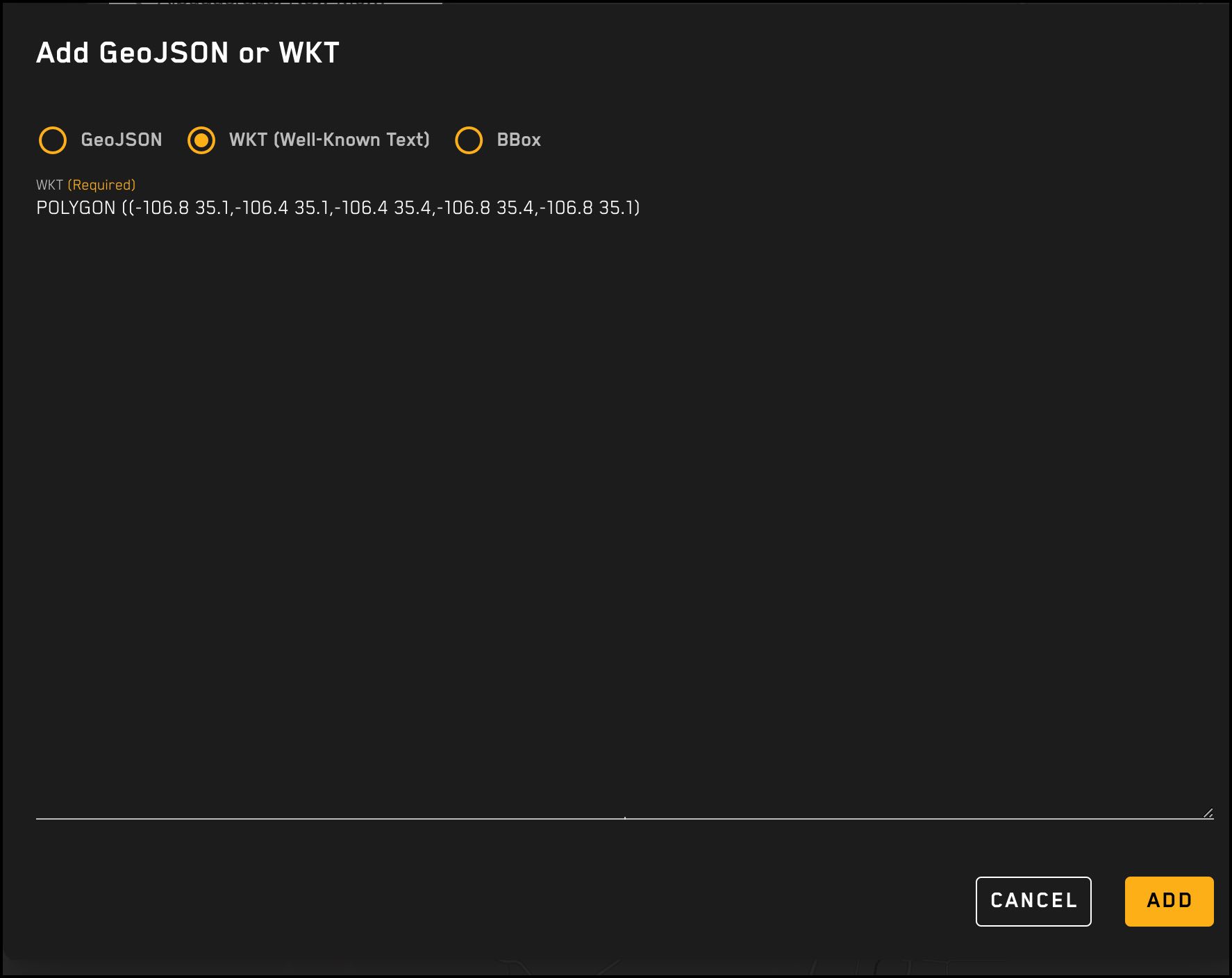
Step 4. Click the "Add" button.
Your AOI will display on the map.
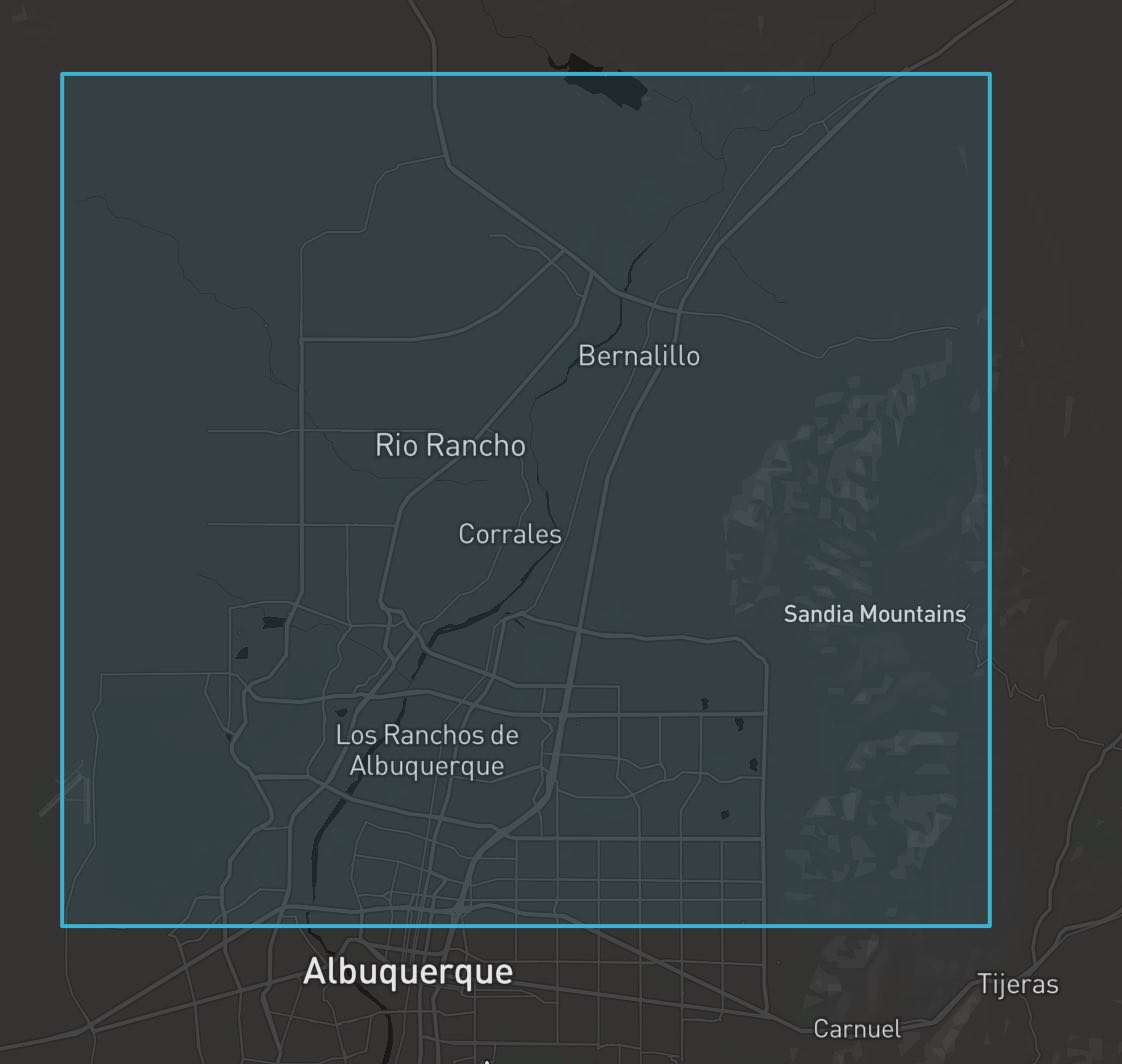
AOI format examples¶
BBox example¶
[-106.8, 35.1, -106.4, 35.4]
WKT example¶
POLYGON ((-106.8 35.1,-106.4 35.1,-106.4 35.4,-106.8 35.4,-106.8 35.1)
GeoJSON example¶
GeoJSON Feature Collections and geometries are accepted. This example shows the format of a GeoJSON geometry request.
{
"type": "Polygon",
"coordinates": [
[
[-106.8, 35.1],
[-106.4, 35.1],
[-106.4, 35.4],
[-106.8, 35.4],
[-106.8, 35.1]
]
]
}