Edit credentials¶
Audience: Google Cloud and Azure Blob Storage users
Role: Admin
Last updated: May 11, 2022
Find Credentials to edit¶
From the ARD Dashboard, click the "Manage" tab. Only account administrators (admins) will see this tab.
Select "Credentials" from the dropdown menu to view a list of Credentials for the account.
-
Sort or filter to find the Credentials record to update.
-
Click the 3 vertical dots at the end of the row, in the "Actions" column.
-
Click Edit Credentials.
Edit Credentials¶
The Credentials ID cannot be updated. To create a new Credentials ID, see Add New Credentials.
-
To edit the description, click inside the description box and type your update.
-
To update the credentials for Google Cloud or Azure Blob Storage, slide the control next to "Update Credentials" to the right.
a. Choose Google Cloud Platform or Azure Blob Storage.
b. add the new credentials or upload the file (cloud platform-dependent).
-
Click "Save Credentials" to store your updates or "cancel" to clear the form without saving.
Edit Credentials Form Example¶
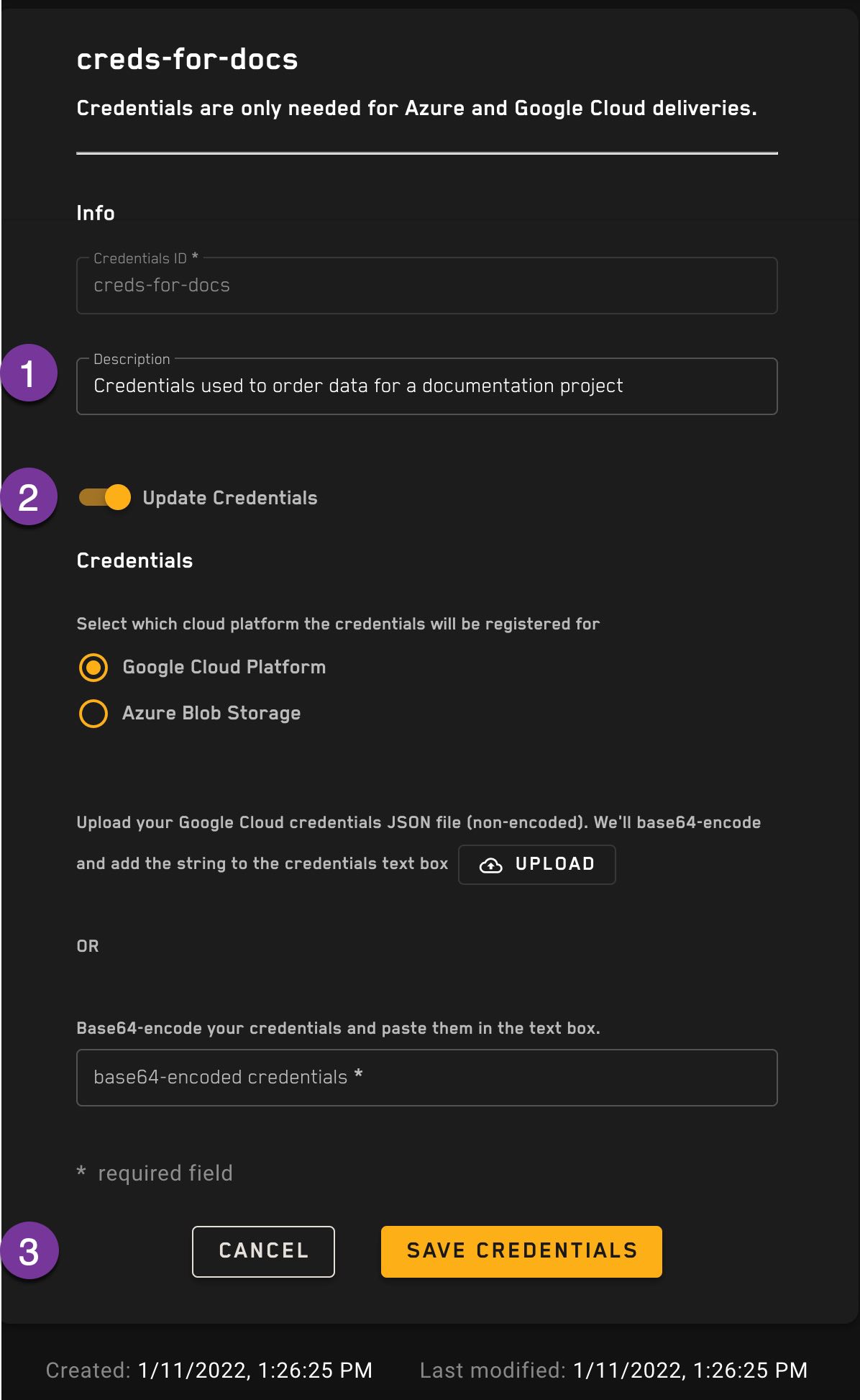
Form field descriptions¶
Description¶
Add a description to help you identify the set of credentials. This is an optional field. For example, say something like "use when ordering imagery for project ABC."
Credentials¶
Register Google Cloud Platform credentials¶
The Google Cloud Platform JSON credentials file must be converted to a base64-encoded string before they're registered. The Credentials form gives two options:
- Upload the JSON file: Use the upload control on the form to upload your Google Cloud credentials JSON file. This will base64-encode your credentials and paste them into the text box.
or
- Base64-encode the credentials file on your own and paste the resulting string into the text box.
Once the text box is populated, click "Create Credentials".
See Google Cloud Storage setup for more information.
Register Azure Blob Storage credentials¶
When you choose the Azure Blob Storage radio button, a text box titled SAS URL will appear. Add the SAS URL you created for Azure Blob Storage access, then click "Create Credentials".
See Azure Blob Storage setup for more information.