Maxar ARD Dashboard Help¶
Welcome to the Help Center for the Maxar Analysis-Ready Data (ARD) Dashboard.
Maxar ARD customers can use the Dashboard to explore, select, and order ARD imagery from your web browser. If you're the administrator for your ARD account, you can manage users and do other account-specific tasks.
-
Sign in with the email address and password credentials for your ARD account.
Forgot your password? Reset your password.
From the ARD Dashboard, you can:
-
Manage your account and account-related activities (admins only)
-
Explore ARD cell coverage for your Area of Interest
-
Select ARD imagery and view the tiles in your selection
-
Order the imagery you selected, or order imagery by acquisition ID
Roles¶
Maxar ARD users are assigned one of the following roles:
| Role | Description |
|---|---|
| Admin | Admins can add users to the account and check account usage. Admins for accounts that use Azure Blob or Google Cloud Storage can register credentials for the account. Admins can perform any action a regular user can perform. |
| User | Users can explore cell coverage for an AOI and select and order imagery. |
Admins and Users have a different view of the dashboard when they log in.
Admin View¶
If you're logged in as an admin, you will see the "manage" tab, shown here outlined in purple.
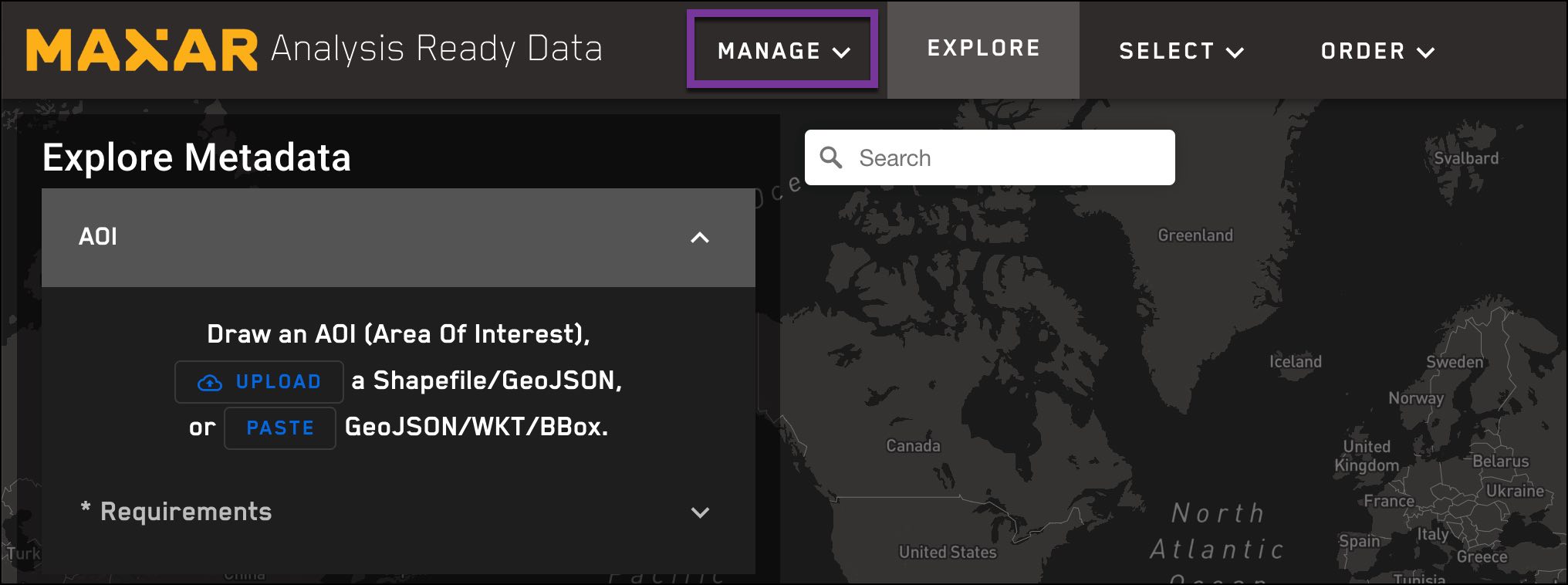
User View¶
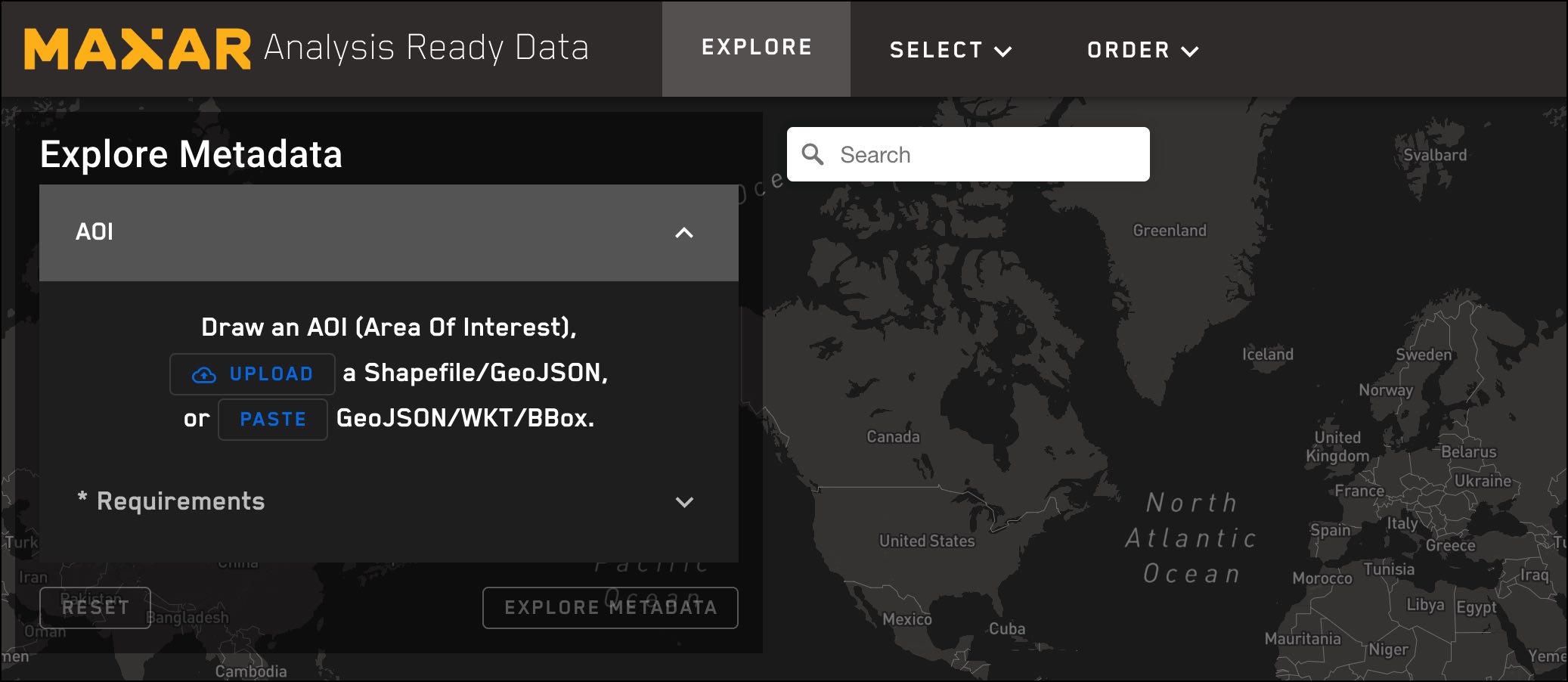
About the Documentation¶
Use the left navigation bar to view help topics for the Dashboard.
To view ARD User Guides, API reference, and SDK documentation, see Maxar ARD.